 You can create custom promotion codes in the Reseller Control Center. Custom promo codes let you offer your customers discounts they can apply to their orders, which is a great way to promote your storefront. You can have up to 10 active codes at one time.
You can create custom promotion codes in the Reseller Control Center. Custom promo codes let you offer your customers discounts they can apply to their orders, which is a great way to promote your storefront. You can have up to 10 active codes at one time.You can use your promo codes in emails, text and banner advertisements, and more. For more information, see Creating Banner and Text Ads for Your Reseller Storefront.
NOTE: When you use custom promo codes in marketing campaigns, you must display the message, "See Cart for details."
To Create Custom Promotion Codes
- Log in to your Reseller Control Center.
- Go to the Sales & Promotions tab, and then select Custom Promotions.
- For Promo code, enter the name of the code. You can enter up to 10 alphanumeric characters. For example, type Save10. Promo codes must be unique. Two resellers cannot create the same promo code. Once you create a promo code, you cannot change its name.
- For Description, enter a description of the promo code for your reference. You can enter up to 250 alphanumeric characters.
- For Discount, enter a number for the discount amount you want to offer, and then select % or $. For example, to offer a 10 percent discount, type 10 and then select %.Your discount amount must be in USD and cannot exceed 15 percent. For example, if you enter a discount amount of $15 here, then you must enter at least $100 in the next field.
- For Minimum order amount, enter the minimum amount in USD that a customer must spend to use this promo code. The amount you enter must be high enough so that the discount amount does not exceed 15 percent. For example, if you chose a discount amount of $15 in the previous step, then you must enter at least $100 here.
- For Currency, select USD or All Currencies. You must opt in to multi-currency pricing to select All Currencies. For more information, see Setting the Currency Preference for Your Reseller Storefront.
- Enter a Start date and End date for the promo code. The date range cannot exceed one year.
- To activate the promo code now, select Make this promo code active.
- Click Save.
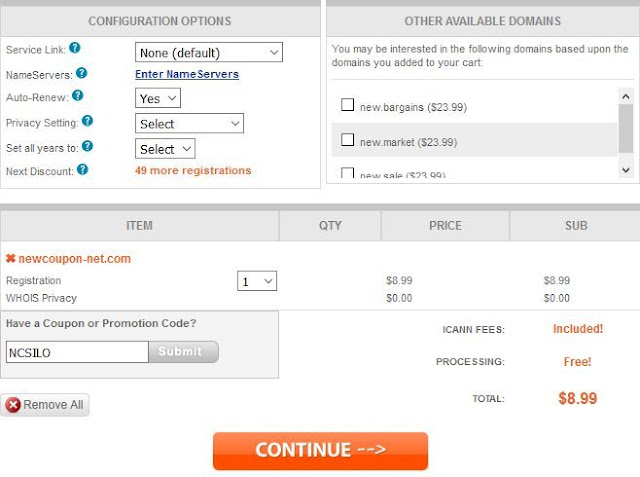



No comments:
Post a Comment